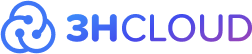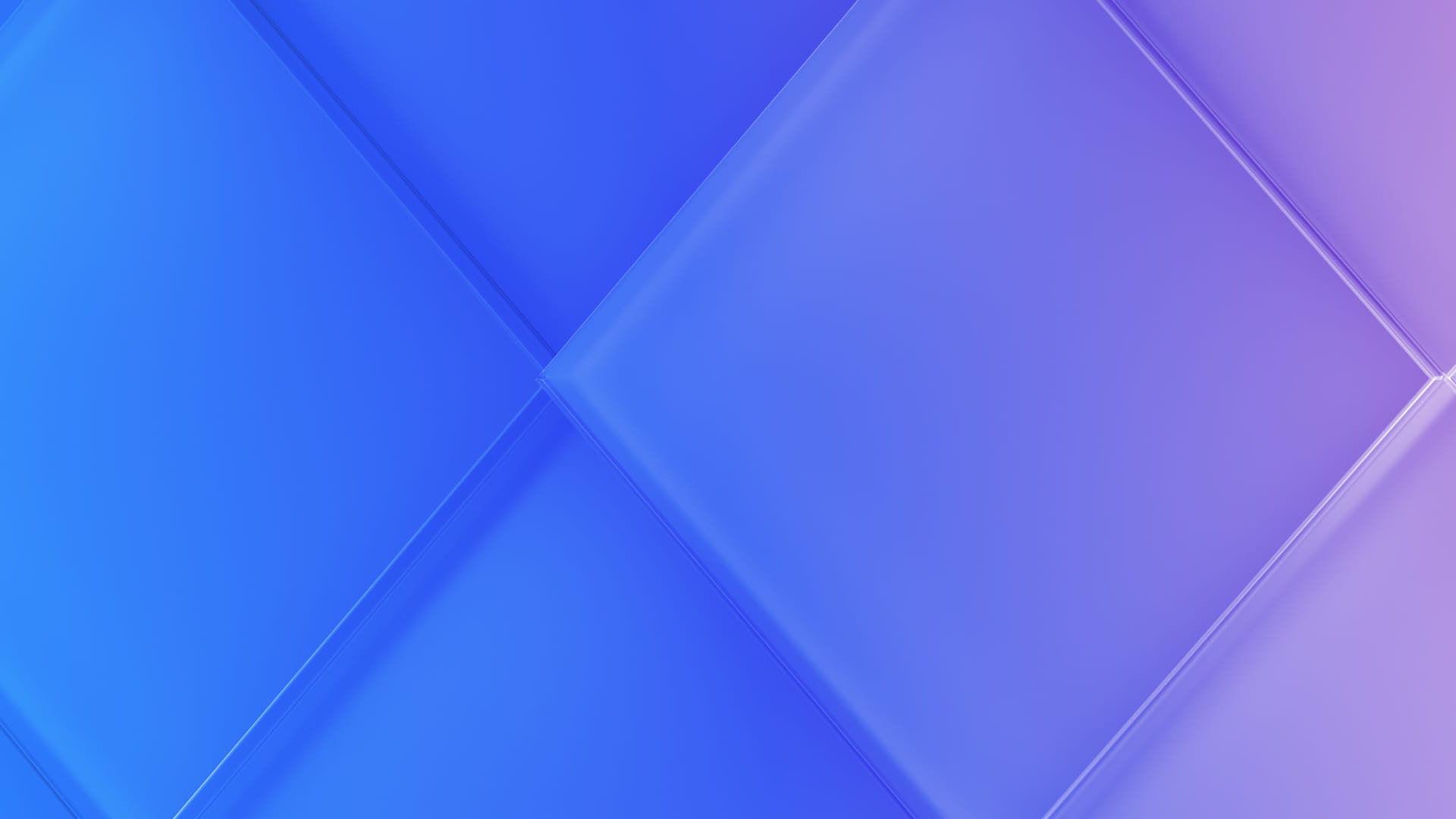Backup is a tool for ensuring the security of valuable information in the modern world. It involves making a data copy, which can be used for recovery purposes in various scenarios, such as when a user wants to change their hosting or transfer data. This approach ensures that the information remains protected and easily accessible. So, let’s discuss what is backup and how it is used in business.
- What Is Backup And Why It Is Used
- Backup Types
- Principles For Selecting And Storing Backups
- Creating Your Own Backup
- Tips For Performing Regular Backups
What Is Backup And Why It Is Used
Effectively securing your files involves straightforward yet reliable methods, such as emailing them, uploading to a cloud storage or file hosting service, or sending via messenger. This practice is widely adopted by both PC and smartphone users, ensuring the security and easy retrieval of their valuable data stored on servers. Typically, backups are initiated in specific scenarios:
- Preserving Media Integrity: The risk of damage to external or internal media during active use or under excessive load prompts the need for backup.
- Guarding Against Access Loss: There's a potential loss of access to certain cloud services, making it impossible to retrieve downloaded files.
- Shielding Against External Threats: The looming threat of hacker attacks or viruses can result in partial or complete loss of existing data.
Keep in mind that backups take up space, whether on a device or in the cloud. So, it's important to choose and save only the most important stuff. Although search engines can help recover public data, understanding the basics of backups is crucial for protecting personal information.
Backup Types
There are various types of backups, and choosing the right one involves considering factors like speed, costs, and load. Here's a breakdown:
- Full Backup: This saves all your data, ensuring comprehensive coverage. While it's easy to implement, it takes time and increases network load.
- Differential Copying: Copies files added since the last update. While it reduces network load, it takes more time and resources for backup creation. The entire data is needed to repair the system.
- Incremental Copying: Only includes new files, making it quick but potentially taking longer to launch the system after a crash.
- Synthetic or Mixed Backup: Implemented in stages, starting with a full copy and followed by periodic backups using the mentioned methods. Each method has its pros and cons, serving different purposes.
Understanding these methods helps in choosing the right one for your specific needs.
Principles For Selecting And Storing Backups
There are various options for storing backups, and choosing the right one requires awareness of the most popular choices:
- Network Storage: Small and portable, it offers the advantage of additional protection through special technologies.
- Another Gadget: Similar to network storage, it's compact but tends to have lower fault tolerance and reliability. Many users opt for an external drive due to these considerations.
- External Drive: Mobile and user-friendly, it stands out for its ease of use. However, direct connection to a computer network requires additional steps.
- Cloud Storage: With multiple options available, cloud storage provides anytime access and hassle-free backup creation. Setting a strong password is crucial to prevent data loss.
Consider factors such as the amount of information, frequency of use, and level of protection to choose the most suitable storage option for your needs.
Creating Your Own Backup
To set up a backup in Windows 10 or 11, use the Start search bar and enter "Saving backup copies of files using file history". There are various settings, and you can also utilize special programs for backup creation.
For MacOS-based equipment, creating a backup involves copying individual user files. However, a complete reinstallation is required for the entire operating system backup, and programs are recommended for this purpose.
Modern Android smartphones typically offer automatic copying options. Accessing settings and enabling this function allows the copying of settings, contacts, program and application data, messages, videos, pictures, and documentation.
iPhone owners can create a backup through iCloud, ensuring data accessibility and transferability in the future.
Regularly creating backup copies is crucial to prevent data loss, especially in shared environments. For businesses, data loss can have severe consequences, making it essential to explore solutions provided by server owners and hosters. Choosing an appropriate tariff and employing specialized content management systems can further enhance data protection.
Tips For Performing Regular Backups
Ensuring the regular backup of your data is a crucial practice to safeguard against potential loss or damage. Here are some straightforward tips to guide you in establishing and maintaining an effective backup routine:
- Determine Your Needs: Assess and understand the specific requirements of your data backup, considering its importance and frequency of changes.
- Select the Appropriate Backup Type: Choose a backup method that aligns with your needs, whether it's a full backup, incremental, or differential, based on your data and workflow.
- Choose a Convenient Storage Location: Opt for a storage location that is easily accessible and secure, be it an external drive, network storage, or cloud-based service.
- Check the Integrity of Copies: Regularly verify the integrity of your backup copies to ensure they are complete and error-free.
- Store Multiple Versions: Maintain multiple versions of your backups, allowing you to revert to a specific point in time if needed.
- Test the Recovery Process: Periodically test the recovery process to ensure that your backups can be successfully restored when necessary.
Remember, the backup process is dynamic and should be consistently reviewed and improved based on your evolving needs and changes in the information environment. Let us know you need help here, check out our S3 storage and chat with us!
Interested in more insights and expertise? Subscribe to our newsletter and follow us on social media: LinkedIn, Facebook, Instagram.