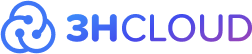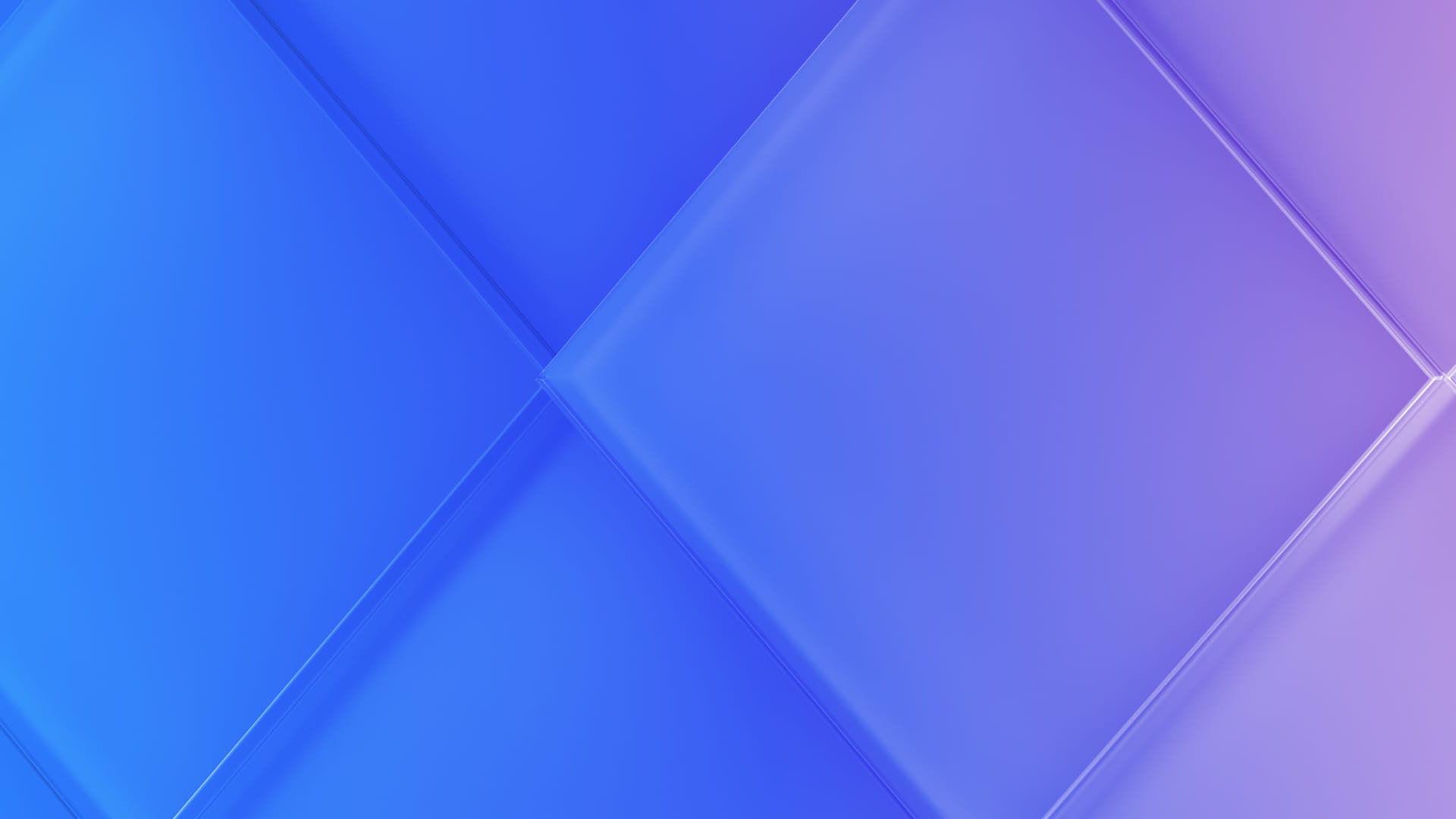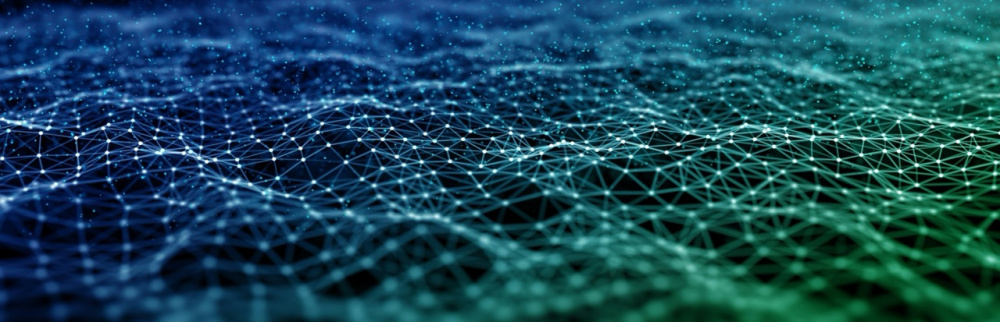Contents:
- Introduction
- Downloading and Launching PuTTY
- Configuring PuTTY
- PuTTY Commands for Efficient Operation
- Advantages of PuTTY
- Disadvantages of PuTTY
Introduction
PuTTY is a free and versatile tool designed for connecting to servers using network protocols such as SSH, Telnet, and Rlogin. These protocols facilitate remote sessions on computers, and PuTTY serves as the client-side application for these sessions.
From a technical standpoint, PuTTY acts as a terminal emulator, simulating user input and output devices connected to a remote server. In simpler terms, when you run PuTTY on your Windows computer and instruct it to connect to a server, you gain the ability to input commands executed on the server side. PuTTY displays the server's responses in its window, enabling you to administer the server remotely.
PuTTY is not only free but also user-friendly, making it an ideal choice for managing Unix-based servers from a Windows PC. Its features include font customization, color and console resolution settings, logging capabilities, key authentication storage, proxy server support, and file transfer functionalities.
Downloading and Launching PuTTY
Getting started with PuTTY is straightforward. Simply download the application from the official website, choosing the version corresponding to your processor's architecture (32 or 64-bit). There's also a portable version available that doesn't require installation.
Ensure that you install PuTTY with administrative privileges. Once installed, launch the program, and you should see the "PuTTY Configuration" window with a menu on the left and the "Host Name" field on the right.
Configuring PuTTY
To connect to a server via the SSH protocol, you need to configure PuTTY with the relevant settings provided by your hosting company. Follow these steps:
- Enter the received host name or IP address in the "Host Name (or IP address)" field.
- Set the port value to 22.
- Optionally, save the session by providing a name in the "Saved Sessions" field and clicking "Save".
- In the left menu, navigate to SSH. In the right part of the window, find the "Preferred SSH protocol version" line and set it to "2 only".
- Finally, initiate the connection to the remote node by clicking "Open" at the bottom of the window.
PuTTY Commands for Efficient Operation
Upon successfully connecting, you'll encounter a black screen with the "Login as" prompt. Enter your login credentials, and once connected, you can use essential commands for seamless server management:
-
command_name --help: Information about the command. -
mc: Launch the file manager. -
ls: Show files on the server. -
ls -la: Display all files on the server (including hidden ones) with their size, modification date, owner, and access rights. -
cd directory: Go to the directory. -
cd ../: Go back one directory up. -
mv: Rename/move a file. -
rm: Delete a file. -
cp: Copy a file. -
chmod: Change permissions for a folder or file. -
cat filename: Show the content of a file. -
mkdir: Create a folder.
Advantages of PuTTY
PuTTY boasts several key advantages:
- Easy setup and stable performance.
- Flexible remote node configurations.
- Support for configuring secure terminal settings.
- Compatibility with terminal control sequences, including Linux console sequences not supported by xterm.
- Log file capabilities.
It's a convenient program with a straightforward graphical interface.
Disadvantages of PuTTY
While PuTTY is a free and valuable tool, it does have some drawbacks:
- Session saving only retains the username.
- PuTTY emulator may be incompatible with certain Cisco networking equipment.
Despite these drawbacks, PuTTY remains one of the simplest and most convenient programs for server management.