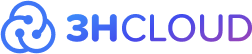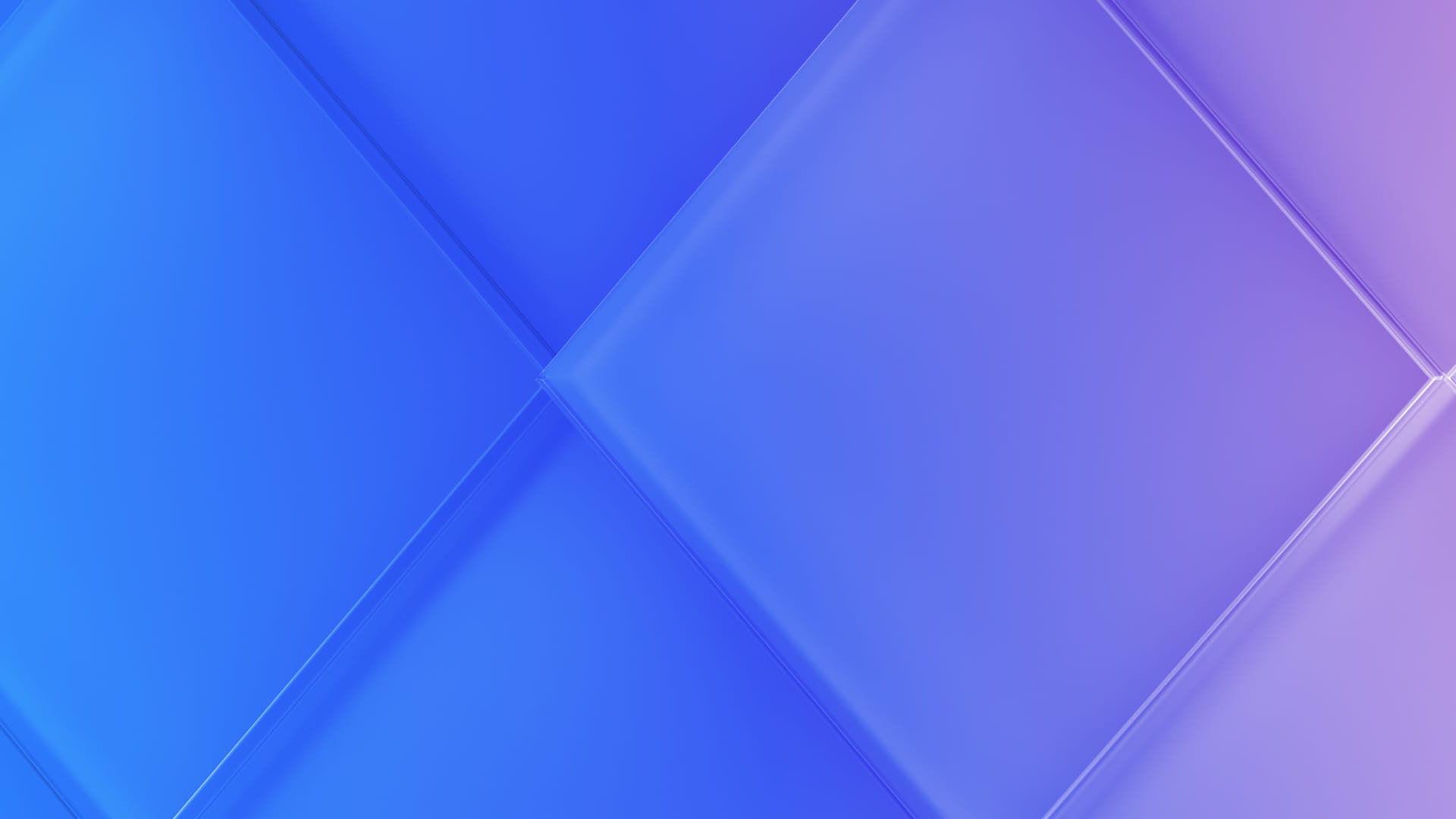When working with virtual servers, ensuring the proper termination of a session is crucial. Not only does it impact data security and integrity, but it also influences the server's overall performance. In this article, we'll delve into the essential steps to take before logging out, the correct way to terminate a session, and the potential risks it helps you steer clear of in the future. Discover the key aspects of proper server session termination.
Incorrect server logout: what can cause it?
Unintended or emergency session terminations on a server can result in unpredictable consequences, often stemming from diverse factors:
- User Error: The most prevalent cause of improper session termination is user error.
- High Server Load: Intense server activity may prompt an emergency system shutdown or an automatic reboot of the virtual machine.
- Network Connection Issues: Problems with network connectivity leading to disconnection from the server can contribute to incorrect logouts.
- Software Challenges: Errors in software, coupled with insufficient resource capacity, may trigger unintended session closures.
- Operating System or Program Vulnerabilities: Malfunctions or vulnerabilities within the operating system or specific programs can also contribute to improper logout incidents.
- System or Hardware Failures: Issues such as hard disk failures or memory problems can lead to the crashing of programs or processes, exacerbating the risk of incorrect logouts.
The risks and consequences
No matter what, an incorrect shutdown of the server for any reason can have serious consequences for the system and the operation of programs and data on it — file corruption and data loss.
In cases of server freezes, emergency logouts, or incorrect session termination, there is a high probability that unsaved data in documents that were open on the server will be damaged or lost altogether. This is especially true when it comes to working with databases, such as Microsoft SQL Server, accounting, tax and management software, etc.
All kinds of documents are especially vulnerable to incorrect session termination: texts, tables, presentations — they can lose their integrity if the session is terminated incorrectly. In addition, an incorrect logout can lead to the corruption of configuration files, as server settings and configuration files are critical to its stable operation.
Incorrect logout can also lead to other consequences:
- Possible security breaches. This consequence creates an opportunity for attackers to use these vulnerabilities to access the system, attack it, or inject malicious code into the system.
- Excessive resource consumption. If some processes on the server remain active, they will continue to consume system resources even after the session is terminated. As a result, this can affect server performance and cause it to crash, and for users, it can cause problems accessing resources.
- Loss of work done. If the users have not saved the work manually or automatically before ending the session, all the changes made may be lost.
How to properly end a session on the server
In order to avoid all of the above risks, we recommend that you follow a simple algorithm when terminating your virtual machine:
- Save your work on the server.
- Close all programs and files.
- Make sure that all worker programs have been terminated.
- Disconnect from the server.
Follow the correct algorithm: in the Start menu, click on the user account icon, and select the Logout command. This is the method we recommend to our clients, as it will help to completely stop the session and close it in the system.
Overview of other options
If, for some reason, you need to leave the session running with your programs and data, you can use one of the following options in some cases:
- On the panel of the remote desktop connection program, which is located at the top of the screen, click the "Close" button.
- In the Start menu, click the Power button → Disable button.
We would not recommend using any of these options on a regular basis, as the sessions still remain running in the system and are therefore vulnerable to the risks described above. That is why the options of "logging out" of the server using the connection program panel or the "Power" button are only available in case of a real one-time need.
To summarize
Correctly terminating a virtual server session is an important step in ensuring data integrity and reliability, which will help prevent file corruption, save the work done, strengthen information security, and reduce the load on server resources.
Thus, the above arguments are worth taking a few seconds of your time and not neglecting to follow the correct algorithm for shutting down the server, as well as to create timely backups of all important files and store them in the clouds.